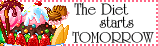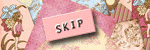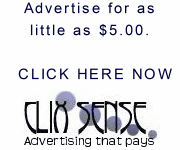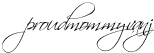Now, let's talk about Exposure...
Now, let's talk about Exposure...EXPOSURE
When you combine the ISO setting, the aperture (or f/stop) setting and the correct shutter speed, you are putting together the pieces of the camera puzzle that create your exposure.
The Exposure is the image created by the light entering the camera and being recorded onto the film or digital sensor. To achieve correct exposure, you need to balance your ISO setting for the lighting situation you are in with the f/stop setting and shutter speed to allow for the correct amount of light to enter the camera.
Exposure is a tricky thing and whole books have been written on getting it correct and then intentionally messing it up for artistic purposes. Most modern cameras now come with some pretty nifty built in “cheats” to give you correct exposures. Most point and shoot cameras handle exposure automatically for you and do a very nice job. Bridge and SLR cameras will also do the heavy lifting for you by shooting in fully automatic modes. They also contain with what are referred to as “Creative Modes” that will adjust your aperture and shutter speeds for certain situations such as sporting events, portraits, landscapes, or night shooting.
Once you have moved beyond the fully automatic and creative mode shooting, bridge and SLR cameras also have a few more tricks to help you achieve your correct exposure (in combination, of course, with the ISO, f/stop, and shutter speed):
The first of these is the built in light meter. Metering is the process of gauging the light and dark areas of your image and correctly aligning the ISO, f/stop, and shutter speed to give you correct exposure. All bridge and SLR cameras give you the ability to change all three settings independently, but thankfully these cameras will also do all the metering math for you with their built in light meters.
Along with the light meter in your viewfinder, you’ll most likely also have several auto-focus points. On most bridge and SLR cameras, you will be able to see your auto-focus points when looking through your viewfinder and focusing on your object or image. These auto-focus points light up to indicate what the lens is focusing on. You can also manually adjust the focus points to accomplish a specific focus (if your subject is not in the middle of the viewfinder, for instance.)
Finally, another factor in exposure is White Balance. Digital cameras will also allow you to set or alter your white balance. Most film cameras handle white balance in the film itself and you purchase your film to match the lighting situation you will be in, whereas most digital cameras will allow you to set or alter your white balance. On a digital camera, you can set your white balance for each image just as you can set the ISO for each image.
White balance is simply a fancy way of setting the color temperature of your image. The human eye is very adept at compensating for color changes in light and allowing us to view light in a very large spectrum. Camera sensors are not quite as intelligent, and they must be told what color the light is for a given situation in order to compensate for that color. For example, morning sunlight is very blue in color while evening sunlight is very yellow. Incandescent bulbs are very orange while fluorescent bulbs are very purple. Each of these settings will affect the color temperature of your photo. To compensate for this, all digital cameras come with some pre-set white balance settings such as Auto, Daylight, and Tungsten, among others. Properly setting your white balance for your lighting situation will greatly increase the impact of your photos and decrease the amount of time you spend editing them.
Obviously, we are just skimming the surface when talking about Exposure. We will address it again in future articles and play around with it in the form of challenges.
For further reading on this topic, we recommend the following book:
Understanding Exposure (revised edition) by Bryan Peterson